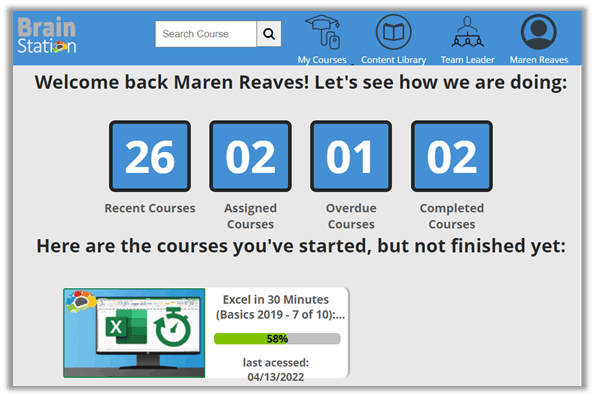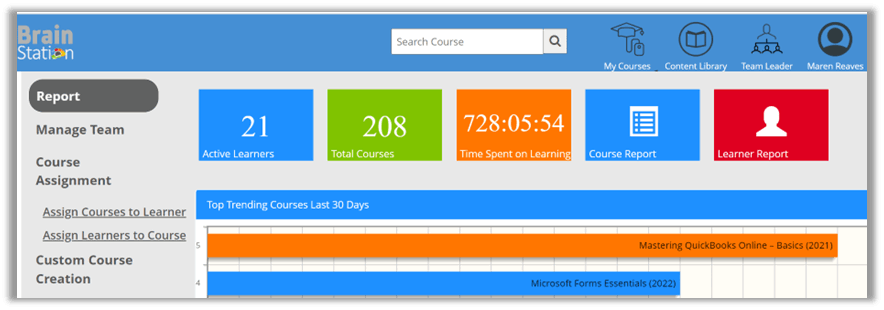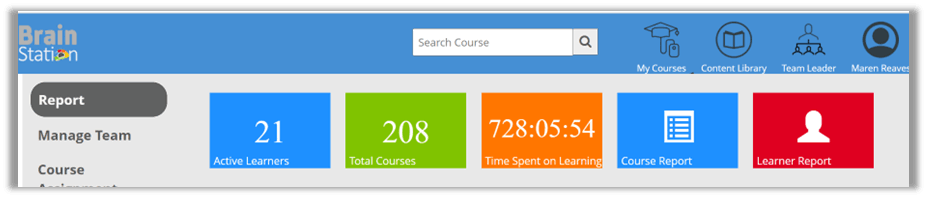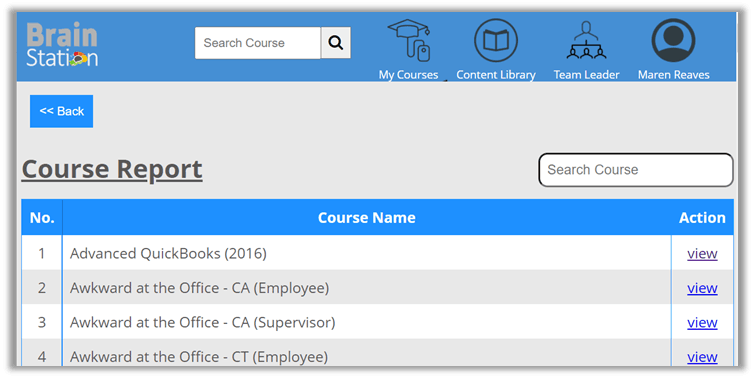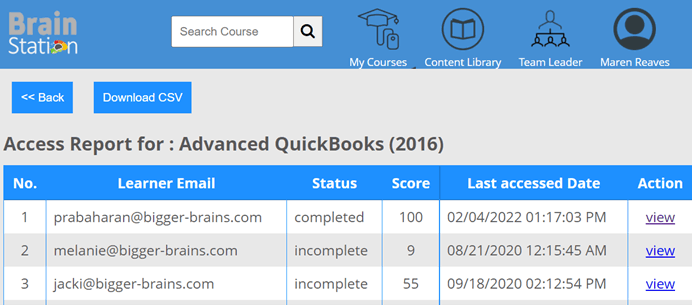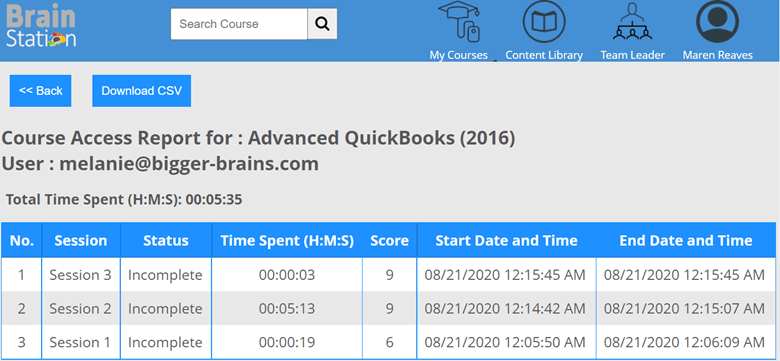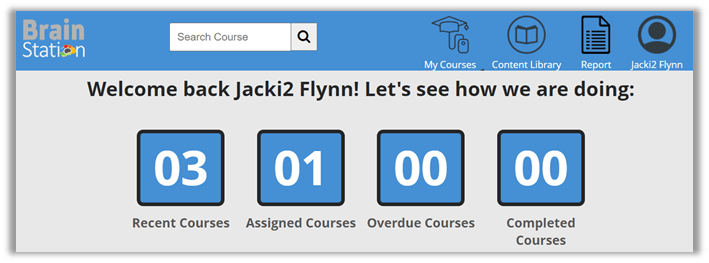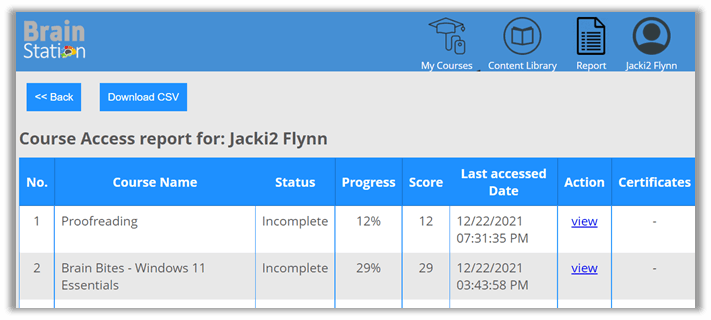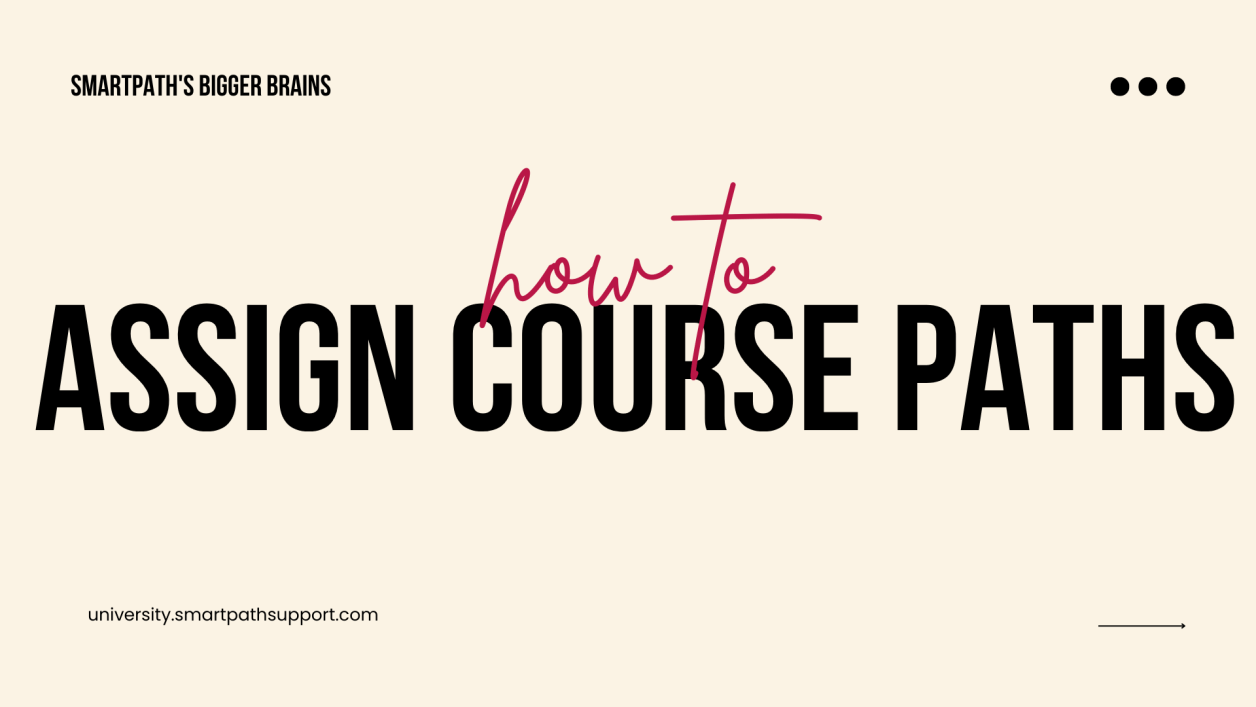Team Leader/Managers
Congratulations! Your staff now has access to a full University of training programs for the modern office. From Microsoft Word and Excel to utilizing OneDrive and Microsoft Forms, your employees' now have access to unprecedented learning opportunities.
This page will help you as a manager better understand SmartPath's Bigger Brains and how to manage your team for success.